Marble Run Kit 4.x User Guide
- Alan Luk
- Feb 24
- 2 min read
Updated: Jun 13
1. Install the Add-on
To install the add-on, open a new file. Go to Edit > Preferences > Add-ons > Install from Disk. Locate the Marble Run Kit zip folder (e.g., marble run kit_4.11.zip). Do not unzip the folder.


2. Control Panel
Once the add-on is successfully installed, there will be a Marble Run Kit tab on the sidebar.
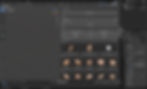
3. Open a New File
In version 3.x, you must work within the provided file. However, in version 4.x, you can simply open a new file and start creating right away.
4. Optimise Setting
Before starting your creation, click the 'Optimize Setting' button at the top of the panel. This will configure the optimal settings for the kit, ensuring the best performance.
5. Insert Block
Select the block you want the track to begin with, then click the block buttons. If no block is selected, the inserted block will be placed at the centre of the scene.
6. Snapping
When moving blocks, it's crucial to enable "Snap to Increment" to ensure perfect alignment. This setting is automatically activated when you press the Optimize button. Alternatively, you can use the "Transform" panel to move objects. To manually enable snapping, follow these steps:
Toggle the magnet icon to activate snapping (shortcut: Shift-Tab).
Click the button adjacent to the magnet icon.
In the drop-down menu, ensure the following options are enabled:
Increment
Move
Rotate
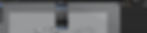
If the settings are correctly configured, the blocks will automatically snap to the grid, as shown in the image below. Please ensure that the object's origin (the yellow dot) consistently aligns with the grid to maintain accuracy.

7. Rotation
You can also use the "Transform" panel to rotate objects. If you prefer manual rotation, always rotate the block around its origin. When using the 3D cursor, ensure it is moved back to the origin before rotating the object to maintain accuracy.
8. Transform Property
Initially, "Rotation" and "Scale" are locked. For objects parented to the arrow handle, "Location" is also locked. If needed, unlock these properties in the side panel (shortcut: N).
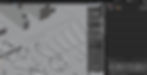
9. Rigid Body Setting
Avoid altering the configurations under "Rigid Body" and "Rigid Body World." If your computer experiences performance issues, you can reduce the values for "Substeps Per Frame" and "Solver Iterations," though this will compromise accuracy. Ensure these values are set to at least 10 as the minimum threshold.
10. Booster
To adjust the booster power, select the wind force field and adjust the “Strength” value in the physics setting.

Contact Me
If you have any question, please contact me on Blender Market or email to simulationblender@gmail.com
Have fun!
